NTDETECT.COM (NTLDR) not found: Fix for Windows XP
Get the fix to boot error “NTDETECT.COM not found or missing” for Windows XP. This error happens because your computer’s boot device (hard disk, CDs etc) doesn’t have the necessary boot files.
The ntdetect.com file is part of NT-based operating systems of Windows and it’s used during boot up to detect hardware components needed to start the operating system. At the startup process the NTLDR starts and ntdetect.com collects hardware information that will be sent to the ntoskrnl.exe file (Windows kernel).
NTDETECT.COM is found in all NT-based operating systems: Windows XP, 2003 and Windows Vista. It collects this type of hardware information:
Contents [hide]
The ntdetect.com file is part of NT-based operating systems of Windows and it’s used during boot up to detect hardware components needed to start the operating system. At the startup process the NTLDR starts and ntdetect.com collects hardware information that will be sent to the ntoskrnl.exe file (Windows kernel).
NTDETECT.COM is found in all NT-based operating systems: Windows XP, 2003 and Windows Vista. It collects this type of hardware information:
- video adapters
- hardware date and time
- keyboards
- hard drives
- mouse
- and others (bus and adapter types, floppy disks etc.)
Fix NTDETECT.COM not found or missing in Windows XP
Windows Setup CD/DVD Required!
Some of the solutions below require the use of the Microsoft Windows setup CD or DVD. If your PC did not come with a Windows installation disc or if you no longer have your Windows setup media, you can use Easy Recovery Essentials for Windows instead. EasyRE will automatically find and fix many problems, and can also be used to solve this problem with the directions below.
Some of the solutions below require the use of the Microsoft Windows setup CD or DVD. If your PC did not come with a Windows installation disc or if you no longer have your Windows setup media, you can use Easy Recovery Essentials for Windows instead. EasyRE will automatically find and fix many problems, and can also be used to solve this problem with the directions below.
Fix #1: Replace NTDETECT.COM
This solution will replace your Windows’ ntdetect.com file with the correct version from your install disc. Here are the steps:- Insert your CD; restart your computer
- Boot into the CD by pressing a key when the “Press any key to boot” message will appear on your screen
- Press R when the Options menu appears to open Recovery Console from the XP CD
- Type in your Administrator password
- When Command Prompt is shown, type the following commands, where
D:is your CD’s drive letter andC:is your hard disk drive’s letter where Windows is installed:
copy D:\i386\NTLDR C:\ copy D:\i386\NTDETECT.COM C:\
- Remove the CD and type
exit:
exit
- Restart your computer
Fix #2: Use Easy Recovery Essentials
Easy Recovery Essentials can fix this error automatically using its built-in Automated Repair option. It works with Windows XP, Vista, 7 or 8.- Download Easy Recovery Essentials. Make sure to note your Windows version (XP, Vista, 7 or 8) before you download EasyRE.
- Burn the image. Follow these instructions on how to burn the bootable ISO image very carefully, as making a bootable CD can be tricky!
- Boot into Easy Recovery Essentials
- Choose Automated Repair option and click Continue

Choose “Automated Repair” in Easy Recovery Essentials - Choose your Windows installation drive’s letter (usually
C:\) and click the Automated Repair button - Easy Recovery Essentials will now begin to fix the error automatically

Easy Recovery Essentials Starts the Process - Once the process is complete, click the Restart button
- Done. The error is now solved
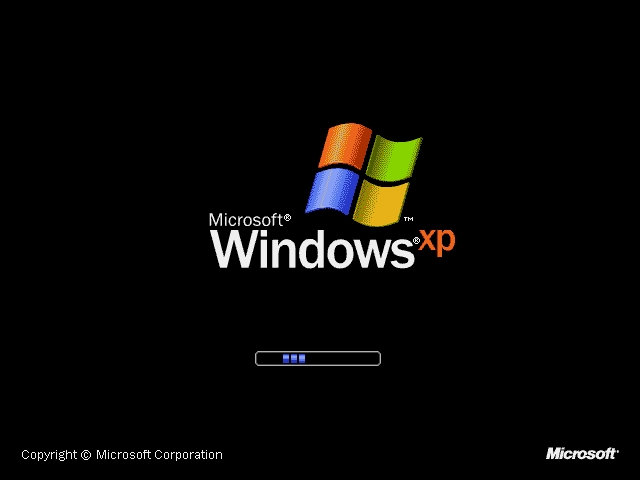
Windows XP starting after being fixed
More Information
Support Links
- Easy Recovery Essentials for Windows, an easy-to-use and automated diagnostics & repair CD for all versions of Windows.
- The NeoSmart Support Forums, member-to-member technical support and troubleshooting.
- Windows XP setup CD, get a discounted price on replacement setup and installation discs for Windows.
Applicable Systems
This Windows-related knowledgebase article applies to the following operating systems:- Windows XP (all editions)
- Windows Server 2003 (all editions)
Tagged:ntdetect.comntldr
Related Articles

No comments:
Post a Comment